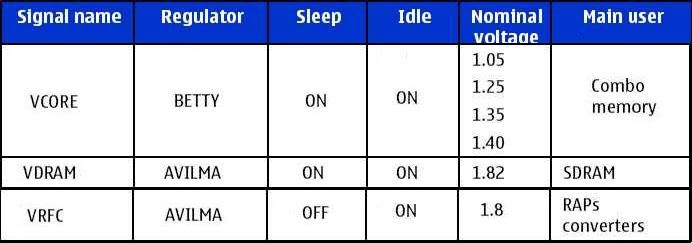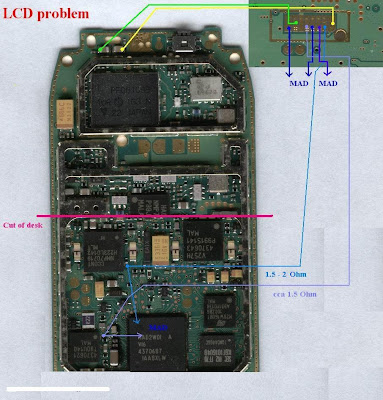Dell QuickSet Application
Audio
IDT 92HD87B1Audio Driver
BiosInspiron N5050 System Bios
Chipset
Realtek RTS5138 Card Reader Driver
Communication
Conexant D400,External USB 56K Modem Driver
Conexant D400,External USB 56K Modem Utility
Conexant D400,External USB 56K Modem Application
Mouse & Keyboards
Alps TouchPad Driver
Dell N5110 Touchpad Driver
Network
Dell Wireless 1702 802.11 b/g/n, BT3.0+HS Driver
Dell Wrieless WLAN 1503 Half Mini-Card Driver
Dell Wireless WLAN 1501 Half Mini-Card Driver
Dell Wireless WLAN 1701 802.11b/g/n Driver
Dell Wireless 1701 Bluetooth v3.0+HS Driver
Dell Wireless WLAN 1502 Half Mini-Card Driver
Realtek RTL8105E-VB 10/100 Ethernet Controller Driver
Sata
Intel Rapid Storage Technology Driver
Video
Dell Digital TV Receiver ISDBT-01 Driver
Dell Digital TV Receiver ATSC-01 Driver
Dell Digital TV Receiver DVBT-01 Driver
Intel HD Graphics Driver
Dell 15r Nvidia GT 550M Driver